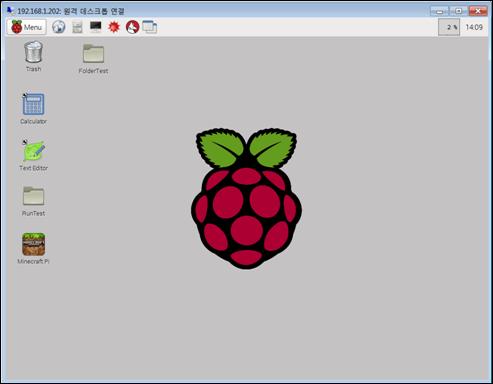Published Book on Amazon
| All of IOT
Starting with the Latest Raspberry Pi from Beginner to Advanced – Volume 1 |
|
| All of IOT
Starting with the Latest Raspberry Pi from Beginner to Advanced – Volume 2 |
출판된 한글판 도서
| 최신 라즈베리파이(Raspberry Pi)로 시작하는 사
물인터넷(IOT)의 모든 것 – 초보에서 고급까지 (상) |
|
| 최신 라즈베리파이(Raspberry Pi)로 시작하는 사
물인터넷(IOT)의 모든 것 – 초보에서 고급까지 (하) |
Original Book Contents
18.3 원격 Desktop GUI 접속
18.3.1 <XRDP> 프로그램 이용 MS Windows 원격 데스크탑 연결
MS Windows에서 Raspberry Pi 시스템에 접속하는 방법으로 MS Windows에서 원격시스템에 접속할 때 표준으로 사용하는 Remote desktop Connection 방식을 이용할 수 있다.
이러한 연결을 지원하기 위해서 Raspberry Pi 시스템에 <XRDP> server 프로그램이 기본적으로 탑재되어 있지만 사용하기 위해서는 해당 프로그램을 설치해야 한다. <XRDP> server 프로그램은 아래와 같은 방식으로 설치한다.
| pi@raspberrypi ~ $ sudo apt-get install xrdp |
| Reading package lists... Done Building dependency tree Reading state information... Done The following extra packages will be installed: vnc4server x11-apps x11-session-utils xbase-clients xbitmaps xfonts-base Suggested packages: vnc-java mesa-utils x11-xfs-utils The following NEW packages will be installed: vnc4server x11-apps x11-session-utils xbase-clients xbitmaps xfonts-base xrdp 0 upgraded, 7 newly installed, 0 to remove and 0 not upgraded. Need to get 8,468 kB of archives. After this operation, 17.1 MB of additional disk space will be used. Do you want to continue? [Y/n] y Get:1 http://mirrordirector.raspbian.org/raspbian/ jessie/main x11-apps armhf 7.7+4 [529 kB]
~ 중략 ~ 중략 ~ 중략
update-alternatives: using /usr/bin/vnc4config to provide /usr/bin/vncconfig (vncconfig) in auto mode Setting up xbitmaps (1.1.1-2) ... Setting up xfonts-base (1:1.0.3) ... Setting up xrdp (0.6.1-2) ... Processing triggers for systemd (215-17+deb8u2) ... |
또한 MS Windows에서는 표준 프로그램인 Remote desktop Connection을 원격접속을 위한 client 프로그램으로 사용할 수 있다. 이를 이용해서 Raspberry Pi 시스템에 연결하면 Raspberry Pi 시스템의 Desktop GUI window로 연결된다. Remote desktop Connection은 기본적으로 default port로 "3389"를 사용하며, 다른 port를 사용할 경우는 "IP-address:port" 형식으로 직접 지정해주면 된다.
MS Windows에서 Remote desktop Connection을 실행하면 다음과 같은 연결 parameter 입력화면이 나타난다. 기본적으로 다른 MS Windows 컴퓨터에 접속하는 것과 동일한 정보를 입력하면 된다. 필요한 항목을 입력하고 프로그램을 실행하면 Raspberry Pi 시스템에 연결되면서, <XRDP> 프로그램 접속 화면이 나타난다. 여러 가지 module를 선택할 수 있는데, 상세한 것은 각자 공부해 보기 바란다.

그림 18‑2 <XRDP> 프로그램을 이용한 원격 데스크 탑 연결
<XRDP> server 접속화면에서 필요한 자료를 입력하고 [Enter] 버튼을 누르면 다음과 같이 Raspberry Pi의 Desktop GUI 환경으로 접속하게 된다.
|
|