Published Book on Amazon
| All of IOT Starting with the Latest Raspberry Pi from Beginner to Advanced – Volume 1 | |
| All of IOT Starting with the Latest Raspberry Pi from Beginner to Advanced – Volume 2 |
출판된 한글판 도서
| 최신 라즈베리파이(Raspberry Pi)로 시작하는 사물인터넷(IOT)의 모든 것 – 초보에서 고급까지 (상) | |
| 최신 라즈베리파이(Raspberry Pi)로 시작하는 사물인터넷(IOT)의 모든 것 – 초보에서 고급까지 (하) |
Original Book Contents
22.1.4 동영상 내용 확인하기
여기서는 Raspberry Pi 시스템에서 동영상을 play해 볼 수 있는 도구들에 대해서 살펴 볼 것이다.
22.1.4.1 <OMXplayer> 프로그램를 이용한 동영상 상영
<OMXPlayer>는 Raspberry Pi 시스템에 기본적으로 설치되어 있는 프로그램으로 Raspberry Pi camera로 촬영된 동영상 파일 뿐만 아니라 일반적인 동영상도 Raspberry Pi 시스템에서 play할 수 있다.
[명령 형식]
| omxplayer [option] <file-name> |
[명령 개요]
■ 동영상을 play해 준다.
■ user 권한 -- 일반 user.
[상세 설명]
<OMXPlayer>는 Raspberry Pi의 XBMC에서 사용하기 위해서 개발된 아주 간단한 프로그램으로, 단독으로 사용할 수 있지만 기능이 많지는 않다.
[주요 option]
| --win ´x1 y1 x2 y2´ | Set position of video window |
|
|
|
[사용 Example]
Raspberry Pi camera로 촬영한 파일을 이용해서 동영상을 play해 보겠다. 명령이 시작되면 동영상이 상영된다. 상영이 종료되면, 다음과 같은 메시지가 나타난다.
| pi@raspberrypi ~/Image_Camera $ omxplayer test_motion1.h264 |
| Video codec omx-h264 width 400 height 300 profile 100 fps 25.000000 Subtitle count: 0, state: off, index: 1, delay: 0 V:PortSettingsChanged: 400x300@25.00 interlace:0 deinterlace:0 anaglyph:0 par:1.00 layer:0 have a nice day 😉 |
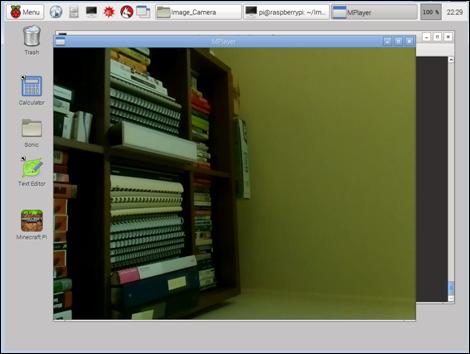
그림 22‑3 <OMXplayer> 프로그램을 이용한 동영상 확인
22.1.4.2 <Mplayer> 프로그램을 이용한 동영상 상영
Raspberry Pi 시스템에서 동영상을 상영할 수 있는 프로그램 중에서 <Mplayer> 프로그램는 다양한 기능을 제공해 주기 때문에 많이 사용되고 있는 프로그램이다.
이 프로그램은 다양한 format의 동영상 파일을 지원하며, 자체 시스템에 저장되어 있는 동영상 파일뿐만 아니라 인터넷상의 동영상 파일도 사용할 수 있다.
이 프로그램을 사용하기 위해서는 다음과 같이 설치 작업을 해야 한다.
| sudo apt-get install mplayer |
해당 명령을 실행하면 프로그램 설치에 대한 점검을 한 후, 설치여부를 확인하게 된다. 계속 진행을 선택하면 실제의 설치 작업이 시작된다.
| pi@raspberrypi ~ $ sudo apt-get install mplayer |
| Reading package lists... Done Building dependency tree Reading state information... Done The following extra packages will be installed: liblircclient0 liblzo2-2 libmpeg2-4 libxvmc1 Suggested packages: lirc mplayer-doc netselect fping The following NEW packages will be installed: liblircclient0 liblzo2-2 libmpeg2-4 libxvmc1 mplayer 0 upgraded, 5 newly installed, 0 to remove and 39 not upgraded. Need to get 2,700 kB of archives. After this operation, 4,967 kB of additional disk space will be used. Do you want to continue [Y/n]? y ~ ~ 중략 ~ Setting up liblircclient0 (0.9.0~pre1-1) ... Setting up libmpeg2-4 (0.4.1-3) ... Setting up libxvmc1 (2:1.0.7-1+deb7u2) ... Setting up mplayer (2:1.0~rc4.dfsg1+svn34540-1+deb7u1) ... |
● < Mplayer> 프로그램 실행
<Mplayer> 프로그램을 이용해서 동영상을 상영하려면, 다음과 같은 형식의 명령을 사용한다.
[명령 형식]
| mplayer [option] <file> [file-specific option] |
| mplayer [file | mms | http | rtp | ftp | udp | unsv |smb ]://[user:pass@]URL[:port] [options] |
udp
[명령 개요]
■ 지정된 동영상을 상영한다.
■ user 권한 -- 일반 user.
[상세 설명]
mplayer는 Linux에서 실행되는 동영상 실행 프로그램이다. 이 프로그램은 MPEG/VOB, AVI, ASF/WMA/WMV, RM, QT/MOV/MP4, Ogg/OGM, MKV, VIVO, FLI, NuppelVideo, yuv4mpeg, FILM, RoQ 파일처럼 자체 binary codec이 지원되는 많은 유형의 동영상을 실행할 수 있다. VCD, SVCD, DVD, Blu-ray, 3ivx, DivX 3/4/5, WMV, H.264 format의 영화도 감상할 수 있다. 참고로 Raspberry Pi camera에서 촬영한 동영상은 기본적으로 H.264 format으로 기록된다.
[주요 option]
| -codecpath <dir> | Specify a directory for binary codecs. |
| -profile <profile1,profile2,...> | Use the given profile(s), -profile help displays a list of the defined profiles. |
| -quiet | Make console output less verbose; in particular, prevents the status line (i.e. A: 0.7 V: 0.6 A-V: 0.068 ...) from being displayed. Particularly useful on slow terminals or broken ones which do not prop‐erly handle carriage return (i.e. \r). |
| -fps |
|
| -cache |
|
[사용 Example]
다음에서 Raspberry Pi camera로 촬영한 것을 MKV 형식으로 변환한 동영상을 play해 보겠다. 명령이 시작되면 동영상이 상영되고, 상영이 종료되면 다음과 같은 메시지가 나타난다
| pi@raspberrypi ~/Image_Camera $ mplayer test_motion1.mkv |
| MPlayer svn r34540 (Raspbian), built with gcc-4.6 (C) 2000-2012 MPlayer Team mplayer: could not connect to socket mplayer: No such file or directory Failed to open LIRC support. You will not be able to use your remote control. Playing test_motion1.mkv. ~ ~ 중략 ~ Reverting to normal Xlib [swscaler @ 0x12c2380] No accelerated colorspace conversion found from yuv420p to bgra. [swscaler @ 0x12c2380] using unscaled yuv420p -> bgra special converter V: 0.0 0/ 0 ??% ??% ??,?% 0 0 Exiting... (End of file) |
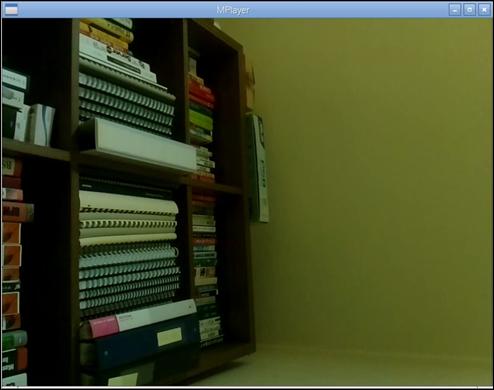
그림 22‑4 <Mplayer> 프로그램을 이용한 동영상 확인