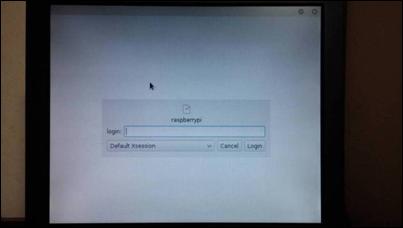Published Book on Amazon
| All of IOT Starting with the Latest Raspberry Pi from Beginner to Advanced – Volume 1 | |
| All of IOT Starting with the Latest Raspberry Pi from Beginner to Advanced – Volume 2 |
출판된 한글판 도서
| 최신 라즈베리파이(Raspberry Pi)로 시작하는 사물인터넷(IOT)의 모든 것 – 초보에서 고급까지 (상) | |
| 최신 라즈베리파이(Raspberry Pi)로 시작하는 사물인터넷(IOT)의 모든 것 – 초보에서 고급까지 (하) |
Original Book Contents
6.3.3 System Termination on Window
If you want to exit the window on the window screen, execute Menu → Shutdown menu. [Shutdown] menu provides the ability to shut down the system, boot again, or logout from the current user account.
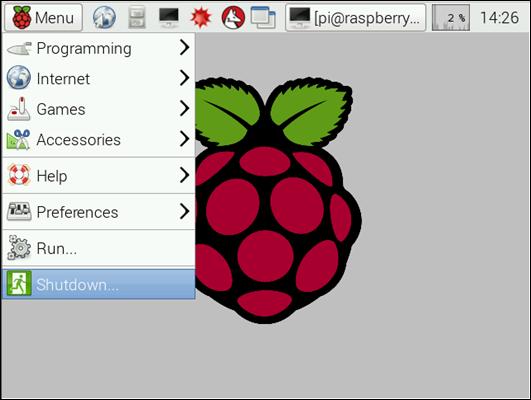
Figure 6‑6 System termination on window
If you press Menu → Shutdown, a pop-up screen displays where you can select shutdown, reboot, or logout. When the user selects the desired item, the corresponding operation is executed.
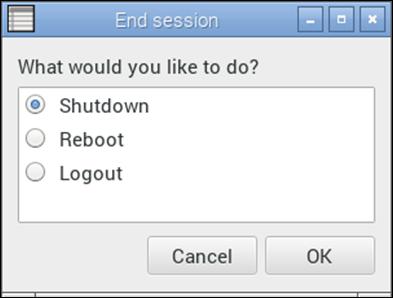
6.3.3.1 [shutdown] Menu
If you select [shutdown] from the popup screen of the [shutdown] menu, the entire system is normally shut down.
The basic process is the same as "shutdown" command. All tasks are terminated, the network connection is terminated, all users are logout, and the system itself is shut down. For details, refer to [6.3.2 System Termination in Terminal].
6.3.3.2 [reboot] Menu
If you select [reboot] from the popup screen of the [shutdown] menu, the entire system is normally shut down and boots again.
The basic process is the same as "reboot" command. All tasks are terminated, the network connection is terminated, all users are logout, and the system is restarted after the system itself is terminated. Refer to the description of [6.3.2 System Termination in Terminal] for details.
6.3.3.3 [logout] Menu
If you select [logout] from the popup screen of the [shutdown] menu, only the currently logon user is logged out.
The basic process is the same as "logout" command. All tasks of the user are terminated and the network connection is terminated, but the other user or the system itself is normally executed. For details, refer to the description of [6.3.2 System Termination in Terminal].
If you logout on the window screen, it changes to various states according to the first connection method:
■ If you connect to the window remotely through the network, the connection program is terminated.
■ If you start the window manually by "startx" command after connecting to the Shell Terminal from the local, it returns to the state before the window starts. In this state, only the window is closed and the logon of the user is maintained.
|
|
■ If you are automatically connected to the window when booting from local, you will be returned to the new window logon screen. You can logon again with the new user here.
|
|