Published Book on Amazon
| All of IOT Starting with the Latest Raspberry Pi from Beginner to Advanced – Volume 1 | |
| All of IOT Starting with the Latest Raspberry Pi from Beginner to Advanced – Volume 2 |
출판된 한글판 도서
| 최신 라즈베리파이(Raspberry Pi)로 시작하는 사물인터넷(IOT)의 모든 것 – 초보에서 고급까지 (상) | |
| 최신 라즈베리파이(Raspberry Pi)로 시작하는 사물인터넷(IOT)의 모든 것 – 초보에서 고급까지 (하) |
Original Book Contents
9.6.4 Setting Keyboard
When you set up the keyboard, the necessary settings for following items are set up:
■ Keyboard model
■ Keyboard layout
■ Function key for altgr
■ Compose key
■ Control+alt+backspace
Select [Change Keyboard layout] item on the screen and press [Enter] button.
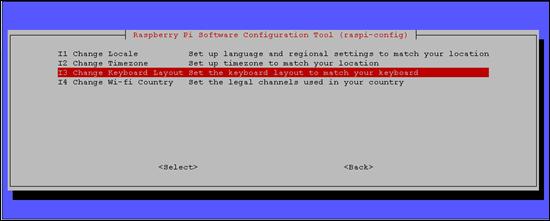
Figure 9‑10 Setting keyboard in "raspi-config" command
If you select the menu to set the keyboard in the detail item setting screen, the screen to select the keyboard model appears first as below. Select the desired model here and press the [Enter] button.
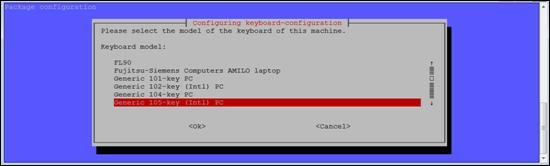
Then a screen for selecting the layout for the keyboard appears. Select the desired layout and press the [Enter] button.
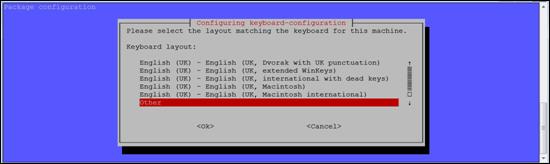
If you do not see the layout you want, select [Others]. If you select [Others], you will see a list of keyboard layout that are not shown on this screen but are used for each country. Select the desired country here and press the [Enter] button. Next, you will be presented with a screen to select the keyboard layout used in the corresponding country. Select the desired keyboard layout here and press the [Enter] button.
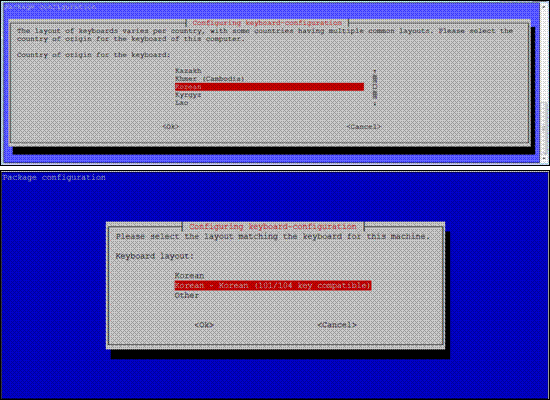
Next, a screen for setting the function button for AltGr appears, which specifies the function button to be used for entering characters such as special symbols other than ordinary letters. Select the desired one on the screen, and press the [Enter] button.
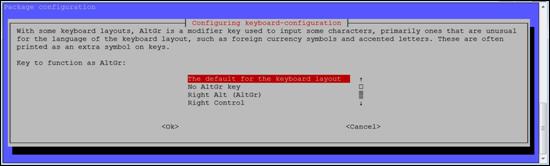
Next, a screen for setting the compose key appears. This setting specifies a function key to be used when you want to process multiple consecutive keystrokes as if they were one keystroke, in order to enter a special character that does not exist on the keyboard. Select the desired one on the screen, and press the [Enter] button.
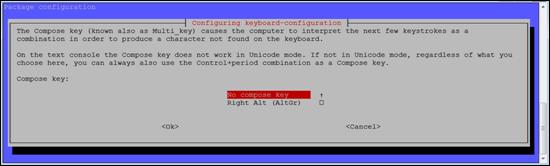
Next is the setting for Control + Alt + Backspace. Typically, these inputs do not perform any special operation, and can be used to terminate the X server if necessary. Select the desired item and press the [Enter] button.
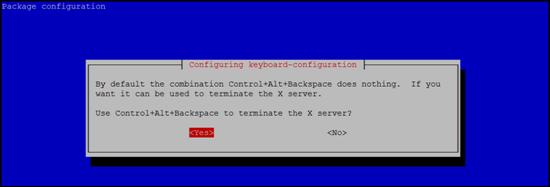
Then, the final setting operation for the keyboard is executed, and the following screen is displayed briefly and then the screen returns to the initial screen.
| pi@raspberrypi ~ $ sudo raspi-config |
| update-rc.d: warning: start and stop actions are no longer supported; falling back to defaults update-rc.d: warning: start and stop actions are no longer supported; falling back to defaults Reloading keymap. This may take a short while |