Published Book on Amazon
| All of IOT Starting with the Latest Raspberry Pi from Beginner to Advanced – Volume 1 | |
| All of IOT Starting with the Latest Raspberry Pi from Beginner to Advanced – Volume 2 |
출판된 한글판 도서
| 최신 라즈베리파이(Raspberry Pi)로 시작하는 사물인터넷(IOT)의 모든 것 – 초보에서 고급까지 (상) | |
| 최신 라즈베리파이(Raspberry Pi)로 시작하는 사물인터넷(IOT)의 모든 것 – 초보에서 고급까지 (하) |
Original Book Contents
13.1.2 Confirming Permission Information on Window Screen
To confirm the details of a specific file on window screen, click right mouse buttpn on the desired file or directory, and then a pop-up screen will appear as shown in the figure below. Click the [Properties] menu there.
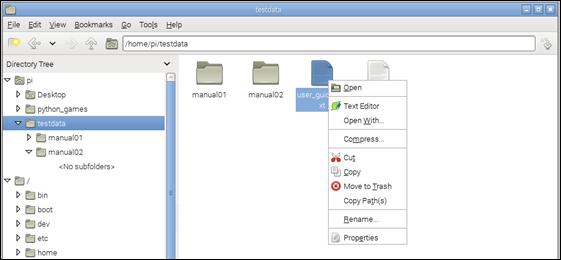
Then, you will see a screen showing detailed information about the file. The [Permissions] tab allows you to see information about the owner and group, and how the permission of read, write, and execute are authorized.
If you check this screen, "pi" user is assigned to owner user and "pi" group which is the primary group for "pi" user is assigned to owner group.
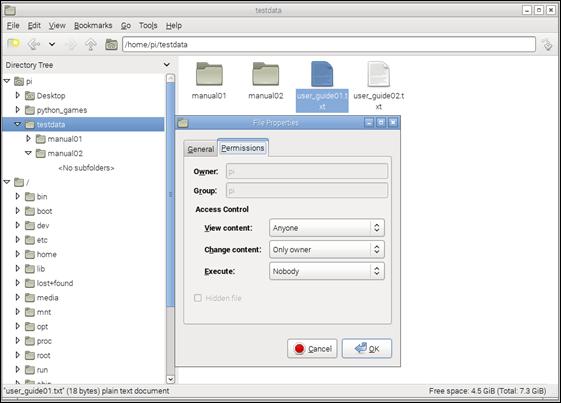
Figure 13‑1 Confirming file permission information in Desktop window
The permissions on the file are slightly different from those displayed on the Terminal screen. On the Terminal screen, the contents read by "ls" command are separately displayed for owner user, owner group, and other for read, write, and execution. Here, the access control for view, change, and execute is not separately classified as owner user, owner group, and other, and displayed as integrated one. However, in the each detail of access control for view, change, and execute, it is expressed in a format that indicates whether the permission for the owner user, owner group, or other is authorized.