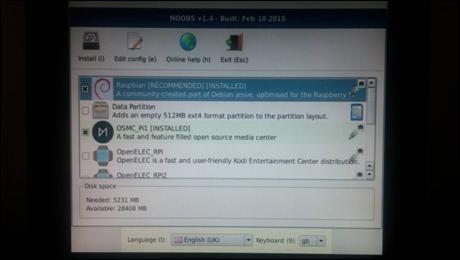Published Book on Amazon
| All of IOT Starting with the Latest Raspberry Pi from Beginner to Advanced – Volume 1 | |
| All of IOT Starting with the Latest Raspberry Pi from Beginner to Advanced – Volume 2 |
출판된 한글판 도서
| 최신 라즈베리파이(Raspberry
Pi)로 시작하는 사물인터넷(IOT)의 모든 것 – 초보에서 고급까지 (상) |
|
| 최신 라즈베리파이(Raspberry
Pi)로 시작하는 사물인터넷(IOT)의 모든 것 – 초보에서 고급까지 (하) |
Original Book Contents
4.5.5 Utilizing <NOOBS> Utility after Installing OS
4.5.5.1 <NOOBS> Utility Booting Screen
When the <NOOBS> utility starts, the <NOOBS> utility booting screen always appears as below. This screen appears not only when you install the operating system for the first time, but also when you boot to start the system after installing the operating system.
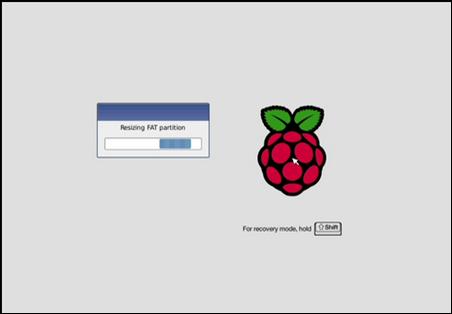
Figure 4‑12 <NOOBS> utility booting screen
If you do not take any actions when this screen is displayed, the system automatically proceeds to the next step. If the operating system is not yet installed, it proceeds to the operating system installation screen where the operating system can be installed. If the operating system is already installed, it proceeds to the booting step. If you press [Shift] button on this screen, proceed to recovery mode.
4.5.5.2 Booting Operation System Installed
After installing the operating system on Raspberry Pi, if you restart the system, it starts the <NOOBS> utility as above, and if you do not take any action, it automatically goes to the booting screen of the already installed operating system.
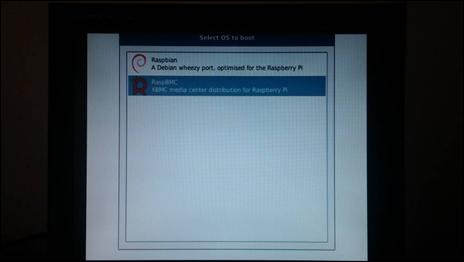
Figure 4‑13 Selection of <NOOBS> utility booting operation system
4.5.5.3 Recovery Mode of <NOOBS> Utility
After installing the operating system using the <NOOBS> utility, it is called the recovery mode to go to the installation stage of the <NOOBS> utility operating system to adjust the operating system configuration according to the some necessity in the process of operating the system.
Looking at the cases where the <NOOBS> utility recovery mode is required, the following cases can be considered in general:
■ When recovery is required for an existing operating system
■ When you want to adjust configuration items for an existing operating system before booting
■ When you want to install a new operating system in addition to the existing operating system
When <NOOBS> utility recovery mode starts, the <NOOBS> utility operating system list screen appears as it was when you first installed the operating system. At this time, an (X) mark appears to the left of the operating system that is already installed.
|
|
Figure 4‑14 Recovery mode of <NOOBS> utility
There are several ways to start this recovery mode:
■ How to start recovery mode by pressing [Shift] key during booting
Pressing the [Shift] button on the <NOOBS> utility booting screen when the Raspberry Pi system starts booting, it does not proceed to the booting screen of the installed operating system but proceeds to the recovery mode screen.
■ How to always start in recovery mode through presets
After removing the SD card installed in the Raspberry Pi system, connect it from another computer, open "recovery.cmdline" file in the root directory of the <NOOBS> utility installation file using the editor. Then add "forcetrigger" entry to the existing argument list.
Then insert the SD card back into the Raspberry Pi system and connect power to the system to start it. This will force the recovery mode to always start when the Raspberry Pi system is restarted.