Published Book on Amazon
| All of IOT Starting with the Latest Raspberry Pi from Beginner to Advanced – Volume 1 | |
| All of IOT Starting with the Latest Raspberry Pi from Beginner to Advanced – Volume 2 |
출판된 한글판 도서
| 최신 라즈베리파이(Raspberry Pi)로 시작하는 사물인터넷(IOT)의 모든 것 – 초보에서 고급까지 (상) | |
| 최신 라즈베리파이(Raspberry Pi)로 시작하는 사물인터넷(IOT)의 모든 것 – 초보에서 고급까지 (하) |
Original Book Contents
6.2.4 Local Desktop GUI connection
6.2.4.1 Local Desktop GUI connection and Logon
When you start the Desktop window on the Raspberry Pi system, the window shown below will start.
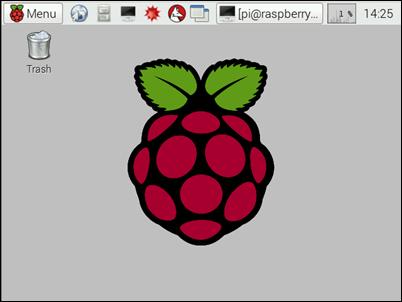
Figure 6‑5 Local Desktop GUI connection
There are several ways to start a window from the console. You can start the window from booting, or logon to the Shell Terminal when booting and then manually start the window. For details on the settings, refer to [9.5 Setting Boot Startup Screen].
Whichever method you use to connect to the window, the Desktop GUI connection starts with one of the seven Shell Terminals provided by the system. If you set to start the window automatically when booting, the tty7 Terminal which is the 7th Terminal is used for the window. If you start the window manually at a specific Terminal after booting to the Terminal, the Terminal session is used for window execution.
6.2.4.2 Using Terminal Shell in Desktop Window
You may need a command Terminal to execute a command on the Desktop window screen. At this time, you can run the LXTerminal program provided by LXDE (Lightweight Desktop Environment).
To run this program, click the LXTerminal icon in the Task Bar or run the specific program in Menu → Accessories → Terminal. Then a Terminal appears to execute the command as shown below. From this Terminal, you can execute all commands for the system.
Depending on the user's needs, multiple Terminal screens can be opened simultaneously and executed independently. Even if multiple Terminal screens are executed in this way, the user account used for this is basically the user account used for logon. and it is not possible to designate logon user account independently for each Terminal screen.