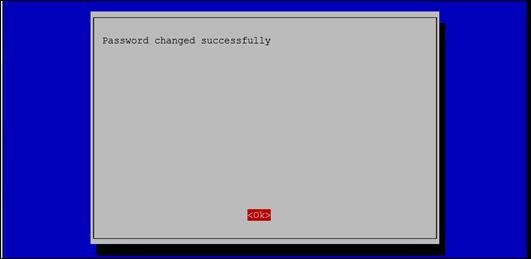Published Book on Amazon
| All of IOT Starting with the Latest Raspberry Pi from Beginner to Advanced – Volume 1 | |
| All of IOT Starting with the Latest Raspberry Pi from Beginner to Advanced – Volume 2 |
출판된 한글판 도서
| 최신 라즈베리파이(Raspberry Pi)로 시작하는 사물인터넷(IOT)의 모든 것 – 초보에서 고급까지 (상) | |
| 최신 라즈베리파이(Raspberry Pi)로 시작하는 사물인터넷(IOT)의 모든 것 – 초보에서 고급까지 (하) |
Original Book Contents
9.4.2 Procedure of Changing Password
To change the password, use the [2 Change User Password] item in the following screen.
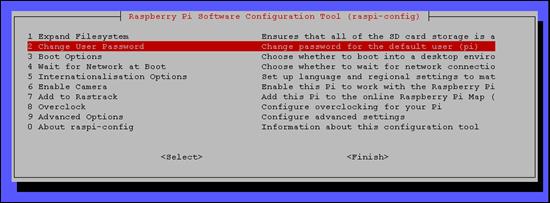
Figure 9‑4 Changing password for user "pi" in "raspi-config" command
If you select the corresponding item, a screen to guide changing password will appear.
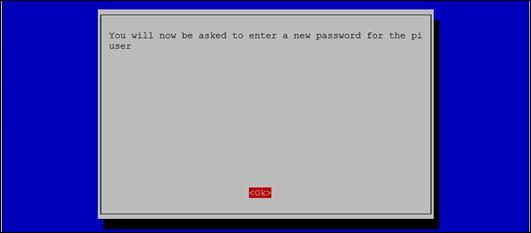
If you press the [Enter] button again on the screen, the screen for entering the new password will appears as follows. Enter the new password for user "pi" and press the [Enter] button. You will then be prompted to enter your password again for confirmation. When you re-enter the password and press [Enter], changing password is complete, and then the screen that the password change has been completed is displayed.
| pi@raspberrypi ~ $ sudo raspi-config |
| Enter new UNIX password: Retype new UNIX password: passwd: password updated successfully |