Published Book on Amazon
| All of IOT Starting with the Latest Raspberry Pi from Beginner to Advanced – Volume 1 | |
| All of IOT Starting with the Latest Raspberry Pi from Beginner to Advanced – Volume 2 |
출판된 한글판 도서
| 최신 라즈베리파이(Raspberry Pi)로 시작하는 사물인터넷(IOT)의 모든 것 – 초보에서 고급까지 (상) | |
| 최신 라즈베리파이(Raspberry Pi)로 시작하는 사물인터넷(IOT)의 모든 것 – 초보에서 고급까지 (하) |
Original Book Contents
9.5 Setting Boot Startup Screen
You can specify which screen to start on the local connection screen when the Raspberry Pi system first starts up. However, these settings only work when connecting to the system directly from the console, not when connecting to the system from the remote.
When booting, the system can start with the following screen:
■ Terminal screen
■ Desktop window screen
9.5.1 Types of Boot Startup Screen
● Terminal screen
The following is a screen that starts with the Terminal screen when booting. When the booting is completed, the screen is ready to logon to the desired user account.
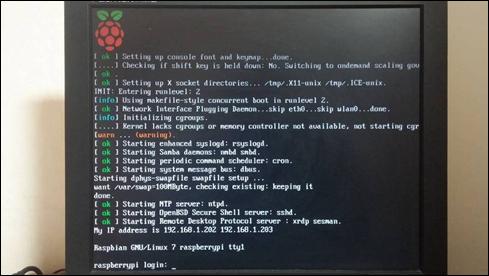
Figure 9‑5 Startup screen of terminal booting
● Desktop window screen
When the Raspberry Pi system boot, it can immediately start with the following Desktop window screen. When starting the window screen on the Raspberry Pi system, you can set the system to run the logon procedure automatically using the system default user "pi" user account and the password defined fot the account, even if no special user is specified during booting.
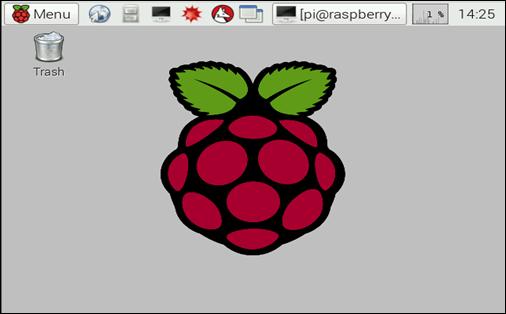
Figure 9‑6 Starrtup screen of Desktop booting