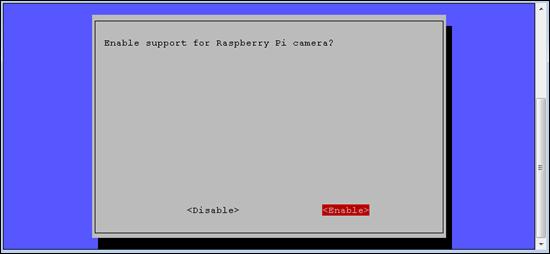Published Book on Amazon
| All of IOT Starting with the Latest Raspberry Pi from Beginner to Advanced – Volume 1 | |
| All of IOT Starting with the Latest Raspberry Pi from Beginner to Advanced – Volume 2 |
출판된 한글판 도서
| 최신 라즈베리파이(Raspberry Pi)로 시작하는 사물인터넷(IOT)의 모든 것 – 초보에서 고급까지 (상) | |
| 최신 라즈베리파이(Raspberry Pi)로 시작하는 사물인터넷(IOT)의 모든 것 – 초보에서 고급까지 (하) |
Original Book Contents
9.8 Setting Camera and Audio Device
This section describes the environment configuration of the camera and audio device installed in the system:
■ Enabling Raspberry Pi camera
To use Raspberry Pi dedicated camera that is connected to the CSI port of Raspberry Pi, you need to activate the corresponding camera function through setting.
■ Adjusting audio output method
In Raspberry Pi, the audio output can be sent to the audio jack or to the HDMI Terminal. This setting specifies how audio output is handled.
The following options are available:
■ Auto
■ Force 3.5mm ('headphone') jack
■ Force HDMI
9.8.1 Enabling Raspberry Pi Camera
If you want to activate the Raspberry Pi camera, use [Enable Camera] item on the menu screen. Move to the item by the [Arrow] button, select it, and press the [Enter] button.
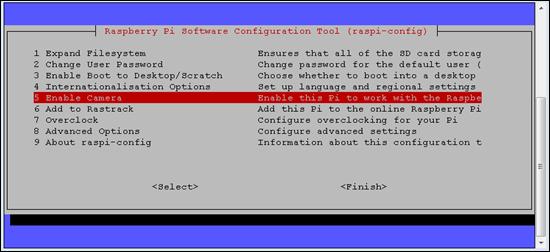
Figure 9‑13 Enabling Raspberry Pi camera in "raspi-config" command
This starts the next screen where you select the required items. Activate the camera by pressing the [Enable] button. When the setting is completed, the screen returns to the previous screen.