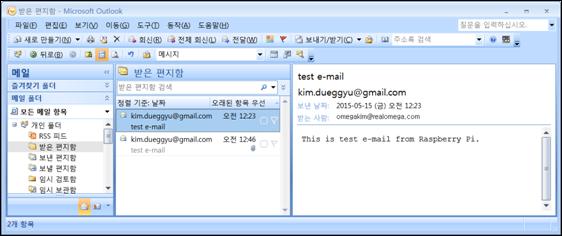Published Book on Amazon
| All of IOT Starting with the Latest Raspberry Pi from Beginner to Advanced – Volume 1 | |
| All of IOT Starting with the Latest Raspberry Pi from Beginner to Advanced – Volume 2 |
출판된 한글판 도서
| 최신 라즈베리파이(Raspberry Pi)로 시작하는 사물인터넷(IOT)의 모든 것 – 초보에서 고급까지 (상) | |
| 최신 라즈베리파이(Raspberry Pi)로 시작하는 사물인터넷(IOT)의 모든 것 – 초보에서 고급까지 (하) |
Original Book Contents
22.2 Using E-mail
22.2.1 <SSMTP> Program - Mail Transfer Agent
We can send E-mails to others via our own E-mail server, such as gmail.com or hanmail.net usually with outlook or other tools.
We can send E-mail via E-mail server that we use through Raspberry Pi also. To do this, we need a MTA(Mail Transfer Agent) program that sends E-mail by connecting to E-mail server.
We will work with <SSMTP> program among available MTA programs in Raspberry Pi. This program is very simple and easy to set up and easy to use.
To install this program, run the following command.
| sudo apt-get install ssmtp |
Once the program installation is complete, you must configure the specific MTA program. If <SSMTP> program installation is completed, the configuration file for <SSMTP> program is created in "/etc/ssmtp/ssmtp.conf" file. Use a text file editor to modify the contents of the file.
The following describes the main configuration items. The required items may differ depending on the mail server.
■ Sending system
■ Hostname= Hostname of Raspberry Pi to connect to mail server
■ Mail server and port information
■ mailhub= The DNS name and port of the mail server.
The standard uses ports "25", but it can vary depending on the mail server. Typically, ports are different for SSL and TLS.
■ UseTLS= This is the setting for using TLS (Transport Layer Security).
YES -- When using TLS
NO -- When using SSL
■ UseSTARTTLS= This is the setting for using TLS(Transport Layer Security)
YES -- When using TLS
NO -- When using SSL
■ rewriteDomain= Used domain.
It specifies the domain to use when you want it appears that the E-mail appear to be sent from the specified E-mail server.
■ Sender's mail account and authentication method
■ root= Sender's E-mail address
■ AuthUser= User account of E-mail server. Account @MailServer
■ AuthPass= Password for user account of E-mail server.
■ AuthMethod= Authentication method to use when connecting to E-mail server.
■ FromLineOverride= It specifies whether to allow sender of mail to be override.
YES - Allow the user to specify their own From: address
NO - Use the system generated From: address
The following is an example of configuration for sending E-mail using gmail.com.
| root=username@gmail.com Hostname=raspberrypi AuthMethod=LOGIN FromLineOverride=YES UseSTARTTLS=YES |
To restrict access to "/etc/ssmtp/ssmtp.conf" file, run the following command.
| chmod 774 /etc/ssmtp/ssmtp.conf |
The meanings of the privileges granted here are as follows. This allows file owner and owner group to do everything but allow others to read only.
■ 7 -- Owner user can read, write, execute.
■ 7 -- Owner group can read, write, execute
■ 4 -- Other users can read only..
In this way, a user with the right to send E-mail can be given the necessary privileges.
<SSMTP> Once the setup of the program is completed, E-mail can be sent directly from the Terminal screen. Use the following command to send an E-mail using <SSMTP> program.
[Command Format]
| ssmtp <receiver-mail-address> |
[Command Overview]
■ This start <SSMTP> program.
■ User privilege -- Normal user.
[Detail Description]
■ Creating an E-mail using standard input
When you execute the command as follows, it lets you input <mail-content> through <standard input>. After inputting the contents of mail in <standard input>, press [Ctrl + D] to means input is completed, and the operation that sends mail starts.
| ssmtp <receiver-mail-address> > <mail-content> ßstandard input |
■ Creating an E-mail using input redirection function
If using Input redirection function "<<" as follows, it is easier to input mail contents. Enter the contents from the next line of "EOF", enter "EOF" when input is complete, and press [Enter] to execute the command.
| ssmtp <receiver-mail-address> << EOF <mail-content> EOF |
■ Mail contents are composed by using the following delimiters.
■ From: -- Sender's mail address in mail
■ To: -- Recipient's mail address in mail
■ Cc: -- Referrer's mail address in mail
■ Bcc: -- Hidden recipient's mail address in mail
■ Subject: -- Subject of mail
■ Body -- Add a blank line after the preceding item and describes body.
Below is an example of composing a mail contents.
| To: receiver-email-address@gmail.com From: sender-email-address@gmail.com Subject: this is test subject
This is the mail body! |
[Main option]
| -auusername | Specifies username for SMTP authentication. |
| -appassword | Specifies password for SMTP authentication. |
| -t | Read message, searching for recipients. ``To:'', `Cc:'', and ``Bcc:'' lines will be scanned for people to send to. Any addresses in the argument list will be suppressed (not supported). |
| -v | Go into verbose mode. |
[Used Example]
Next is sending a simple E-mail to another E-mail account via "gmail" from Raspberry Pi.
| pi@raspberrypi ~ $ ssmtp omegakim@realomega.com From: kim.dueggyu@gmail.com To: omegakim@realomega.com subject: test e-mail
This is test e-mail from Raspberry Pi. |
The following is an example of using input redirection function to make processing more convenient.
| pi@raspberrypi ~ $ ssmtp omegakim@realomega.com << EOF From: kim.dueggyu@gmail.com To: omegakim@realomega.com subject: test e-mail This is test e-mail from Raspberry Pi. EOF |
In the following example, the recipient's e-mail address is not specified in "To:" delimiter, but "-t" option is used to find and use the address specified in "To:" in the mail body contents.
| pi@raspberrypi ~ $ ssmtp -t << EOF From: kim.dueggyu@gmail.com To: omegakim@realomega.com subject: test e-mail This is test e-mail from Raspberry Pi. EOF |
The following is confirming receipt of e-mail on outlook. The e-mail sent from "gmail" is confirmed.