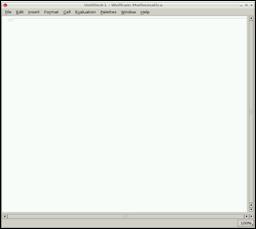Published Book on Amazon
| All of IOT Starting with the Latest Raspberry Pi from Beginner to Advanced – Volume 1 | |
| All of IOT Starting with the Latest Raspberry Pi from Beginner to Advanced – Volume 2 |
출판된 한글판 도서
| 최신 라즈베리파이(Raspberry Pi)로 시작하는 사물인터넷(IOT)의 모든 것 – 초보에서 고급까지 (상) | |
| 최신 라즈베리파이(Raspberry Pi)로 시작하는 사물인터넷(IOT)의 모든 것 – 초보에서 고급까지 (하) |
Original Book Contents
23.2.2 시작
Mathematica는 window 환경에서 이용할 수도 있는 Terminal 환경에서도 이용할 수 있다.
23.2.2.1 Desktop GUI 환경에서의 시작
desktop 이나 Applications Menu에서 [Mathematica] 메뉴나 아이콘을 이용하면 해당 프로그램을 실행할 수 있다. 또는 Terminal 화면에서는 "mathematica" 명령을 실행하면 동일한 작업을 할 수 있다.

program이 load되는 동안 mathematica logo 화면이 나타난다. 프로그램 loading이 완료되면, 두 개의 window 화면이 나타난다.
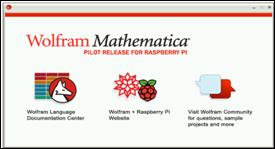
|
|
먼저 다음 화면은 Wolfram information dialogue이다. 이 화면은 Mathematica 와 관련된 여러 정보를 확인해 볼 수 있는 경로를 제공해 준다.
그림 23‑1 Mathematica 또는 Wolfram language
The Wolfram information dialogue는 다음에 대한 web links를 제공해 주고 있다. 인터넷이 연결된 상태에서 해당 아이콘들을 누르면 web browser에서 해당 URL의 내용이 나타난다.
■ Wolfram Language Documentation Center
■ Wolfram + Raspberry Pi Website
■ Wolfram Community
다음 화면은 Mathematica의 notebook 화면이다. 이 화면에서 필요한 여러 가지 계산이나 프로그램 작업을 할 수 있다.
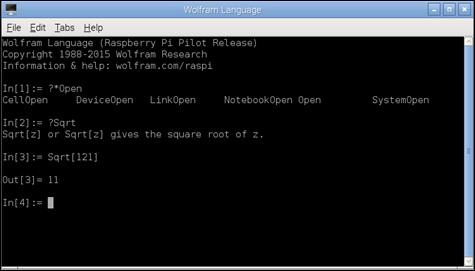
그림 23‑2 Mathematica의 notebook
23.2.2.2 Terminal 환경에서의 작업
Terminal 화면에서 사용하고자 하면 "wolfram" 명령을 실행한다. 그러면 다음과 같은 작업화면이 나타난다. 이렇게 Shell에서 Wolfram language을 활용할 수 있다.

그림 23‑3 Shelld에서 Wolfram language 실행
여기서는 window환경에서 제공되는 “Notebook”의 interactive 기능을 사용할 수는 없지만, “In[x] / Out[x]” 형식의 interface를 통하여 텍스트 기반의 programming 환경을 사용할 수 있다.
이 방식을 이용해도 Mathematica 기능은 동일하게 사용할 수 있다. 하지만 window 환경에서 제공되는 “Notebook”을 실행하는데 필요한 GUI 처리가 필요 없으므로 window 환경에서보다 좀 더 빠르게 처리를 할 수 있는 장점이 있는 반면, “Notebook” interactive 기능과 멋있는 그래픽 인쇄 기능을 사용할 수 없는 단점이 있다.
프로그램 실행을 종료할 때는 [Ctrl + D]를 사용하면 된다.