출판된 한글판 도서
| ERP SAP R/3 ALE, EDI & IDOC 기술 |
Original Book Contents
6.2 Output Determination 설정
SD와 MM module에서 message(output) determination은 output 생성여부를 결정하고, 그 output에 대하여 매체(medium), 시점(timing), 유형(type) 등과 같은 세부사항을 결정하기 위해서 condition technique을 사용한다. 이 output은 SD와 MM module에서 transaction data에 근거하여 output 문서를 생성해 내는데 사용된다. output determination 설정에는 일반적으로 condition table, access sequence, output type, output determination procedure, 그리고 output procedure assignment에 대한 준비작업 등이 포함되어 있다. SAP는 대부분의 경우에 사용할 수 있는 condition table과 access sequence를 기본적으로 제공해 주고 있으며, SAP가 제공하는 output type들을 사용하면 table NAST에 원하는 output record를 생성하고자 하는 요구사항을 대부분 충족시켜 줄 것이다. 하지만 새로운 요소들을 만들어서 동일한 작업을 처리할 수도 있다. 다음은 output determination을 설정하는데 필요한 여러 단계들이다.
먼저 condition table과 access sequence를 처리해 보기로 한다. 이것을 하기 위해서는 다음 작업을 수행한다.
n 먼저 condition table을 설정하기 위해서 IMG à [Sales and Distribution] à [Basic functions] à [Output Control]à [Output Determination] à [Output Determination Using the Condition Technique] à [Maintain Output Determination for Billing Documents] à [Maintain Condition Tables]을 실행하거나, transaction VOK2 à [SD Document] à [Billing Document] à [Condition Table] à [Create] / [Change] / [Display]를 실행한다. 그러면 condition table 이름을 입력할 수 있는 parameter가 있는 화면이 나타난다. 그 필드를 pull down(F4)하면, SAP가 대금청구 문서(billing document)에 대하여 기본적으로 제공해 주는, 다음과 같은 condition table 목록을 확인할 수 있다.
008 --- Billing Document Type
011 --- Sales Organization / Billing type
018 --- Sales Organization / Receiving Country.
우리는 “008”을 사용하기로 하자. 그런 다음 [Enter] 키를 누르면, field catalog와 그기서 선택된 field목록을 확인할 수 있는데, 이 경우는 Billing Document type(FKART) field가 선택되어 있고, 이 field가 access sequence를 구축하는데 사용될 것이다.
n access sequence를 처리하기 위해서 transaction VOK2 à [SD Document] à [Billing Document] à [Access Sequence]를 실행한다. 여러분은 SAP가 기본적으로 제공해 주는 여러 개의 access sequence를 볼 수 있을 것이다. 우리는 “Billing Type”에 근거를 두고 있는 access sequence “0001”을 선택하기로 한다.
우리는 EDI output에 대한 특정 요구사항을 충족시키기 위해서 새로운 output type을 생성하기로 한다. 이렇게 하기 위해서는 다음 작업을 수행한다.
n transaction VOK2 à [SD Document] à [Billing Document] à [Condition types]을 실행한다. [Display ßà Change] 버튼을 눌러 [change view mode]로 화면을 전환한다. 화면 위에 있는 [New entries] 버튼을 누른다. [Output type] 필드에 “ZBIL”을 입력하고, 설명을 입력한다. [General data] 탭에서 [Access sequence] 필드에 “0001”을 입력하고, “Access to condition”와 “Multiple issuing”을 선택한다. [Default value] 탭을 눌러서 [Medium] 필드에 “6”을, [Partner function] 필드에 “PY”(payer)를, [Timing] 필드에 “1”(send with periodically scheduled job)을 입력한다. 우리가 선택한 medium은 EDI output을 의미하고, partner function PY(payer)는 output이 Customer Master의 partner function(table KNVP)에 따라 결정되는 고객(customer) 중에서 payer에게 전송되어야 함을 의미한다. 입력이 끝나면 자료를 저장한다. [그림 6-1]을 참조하라.
n 화면 왼쪽에 있는 [Processing routines] 버튼을 double-click한다. 그러면 화면 오른쪽에 output type ZBIL에 대하여 medium별로 처리 프로그램을 지정하는 화면이 나타날 것이다. output type ZBIL에 대하여 새로운 항목을 생성하고, [Medium] 필드에 EDI를 의미하는 “6”을, [Program] 필드에 “RSNASTED”를, [Form routine] 필드에 “EDI_PROESSING”을 입력한다. 입력사항을 저장한다.
n 다음은 화면 왼쪽에 있는 [Partner functions] 버튼을 double-click한다. 그러면 화면 오른쪽에 output type ZBIL에서 medium별로 Partner function을 지정할 수 있는 화면이 나타날 것이다. output type ZBIL에 대하여 새로운 항목을 생성하고, [Medium] 필드에 EDI를 의미하는 “6”을, [Partner function] 필드에 payer를 의미하는 “PY”를 입력한다. 자료를 저장한다. Partner function은 BP(Bill-to-party)로 정의될 수도 있음에 유의하라. 자료를 저장한다.
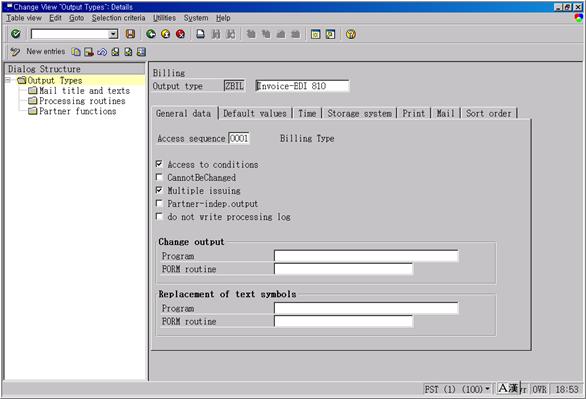
그림 6‑1 Output type 설정
다음 단계는 우리가 생성한 output type을 output determination procedure에 지정하고,그 output procedure를 Billing Type에 지정하는 것이다. 이렇게 하기 위해서는 다음 작업을 수행한다.
n transaction VOK2 à [SD Document] à [Billing Document] à [Output determination procedure]를 실행한다. 나중에 billing type에 지정될 output determination procedure를 선택하고, 화면 왼쪽에서 [Control] 버튼을 누른다. output determination procedure에 있는 여러 단계들 중 하나로 Output type ZBIL을 입력하라. 업무 시나리오상 필요하지 않다면, [Requirement] 필드를 지정할 필요는 없다.
n output determination에 대한 두 번째 설정 항목으로, output procedure을 “F2”와 같은 Billing Type에 지정한다. 이 작업은 transaction VOK2 à [SD Document] à [Billing Document] à [Assign]을 사용하면 처리할 수 있다.
마지막 단계는 우리가 설정한 output type에 대하여 condition record을 생성하는 것이다. 이 작업을 하기 위해서는 다음 작업을 수행한다.
n SAP 시작메뉴 [Logistics] à [Sales and Distributions] à [Master Data] à [Output] à [Billing Document] à [Create]를 실행한다. [Output type] 필드에 ZBIL을 입력하고 [Key combination] 버튼을 누른다. 그러면 [Key combination] 이라는 팝업화면이 나타나는데, 여기서 “Billing type”을 선택하고 [Enter] 키를 누른다.
n 화면에서 [Partner function] 필드에 “PY”을, [Medium] 필드에 “6”을, [Time] 필드에 “1”과 같은 필요한 자료를 입력하고, [Language] 필드에 원하는 적절한 코드를 입력한다. 입력한 자료를 저장한다.